Sound production doesn't get any cheaper than this. If you need some quick, professional-sounding voice-over dialogue for a student film or YouTube project, then all you need is an iPhone, an app called VoiceRecord and an ordinary blanket to block the background noise.
Make sure you crank up the audio on your computer so you can clearly hear the difference in quality when recording under the blanket.
Here is the complete script I use as an example in the video:
So you want to record some high quality voice over but don't have any of the expensive audio recording gear professionals use?
No problem, I'll teach you how to record great quality voiceover audio with just an iPhone and.. a blanket!
Here is how,
Just print your script, download an audio recording iPhone app, and have a blanket and a flash light ready.
Take a deep breath, turn the flash light on, cover yourself with the blanket, and press record.
Now start reading your script loud and clear. When you make a mistake, take a breath and repeat the sentence until you are happy with it.
When you are done, download the audio to your computer and use an editing program to cut out all the bad takes. If there are still any lines you are not happy, just repeat the process until you get a perfect reading!
Here are both audio samples:
I hope this tutorial helps you record better audio on your next project. Of course, if your budget permits so, you will always get greater audio quality with professional gear or by hiring a voiceover professional.
Equipment used in this tutorial:
- iPhone 3G
- Blanket (the thicker and fluffier the better)
- Lamp or flashlight
- Audio recording iPhone App (VoiceRecord used in this tutorial)
Just updated your iPhone? You'll find new emoji, enhanced security, podcast transcripts, Apple Cash virtual numbers, and other useful features. There are even new additions hidden within Safari. Find out what's new and changed on your iPhone with the iOS 17.4 update.







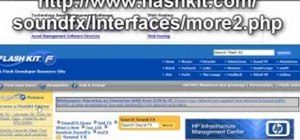



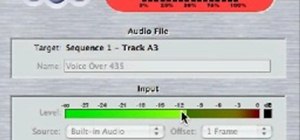












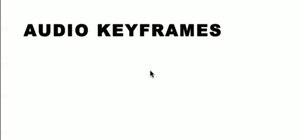









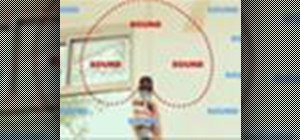

Be the First to Comment
Share Your Thoughts